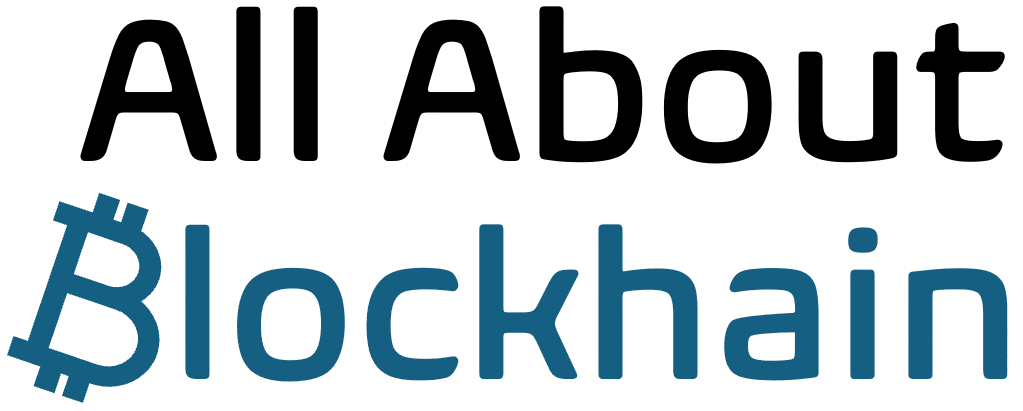Introduction
The world of NFTs (Non-Fungible Tokens) is a gateway to digital art, collectibles, and community membership. But before you can buy your first NFT, you need a secure digital vault to hold it: a crypto wallet for NFTs.
Unlike a regular wallet, an NFT wallet doesn’t “hold” the JPEG itself. Instead, it holds the private keys that prove you own that unique token on the blockchain. Choosing and setting up the right wallet is the single most important step in your NFT journey, as it protects your digital assets from theft and loss.
This 2025 guide will walk you through the entire process, from selecting the right type of wallet to funding it and making your first secure purchase. We’ll focus on security above all else, ensuring your investments are protected from day one.
1. What Makes a Wallet “Good for NFTs”?
Not all crypto wallets support NFTs. A proper NFT wallet must have two key features:
- Self-Custody: You must control the private keys. Do not use an exchange wallet (like Coinbase or Binance’s default wallet) for storing NFTs long-term. These are custodial wallets, meaning the exchange controls the keys, and you may not be able to view or transfer your NFTs.
- Web3 Integration: The wallet must be a browser extension (like MetaMask) or a mobile app that can connect to NFT marketplaces like OpenSea, Blur, or Magic Eden. This connection allows you to sign transactions and interact with blockchain applications (dApps).
2. Types of Wallets: Hot vs. Cold
Your first and most crucial decision is between a hot wallet and a cold wallet.
| Feature | Hot Wallet (Software) | Cold Wallet (Hardware) |
|---|---|---|
| Definition | Software connected to the internet. | A physical, offline device. |
| Security Level | Good (like a wallet in your pocket). | Excellent (like a bank vault). |
| Convenience | High. Easy and fast to connect to websites. | Lower. Requires physical device to confirm transactions. |
| Best For | Small-to-medium holdings, frequent trading. | Long-term storage of valuable NFTs. |
| Examples | MetaMask, Phantom, Trust Wallet. | Ledger, Trezor. |
The Golden Rule: Use a hot wallet for trading and a cold wallet for storing. For maximum security, connect your hardware wallet to your hot wallet for signing transactions.
3. Step-by-Step: How to Set Up MetaMask (The Most Popular Hot Wallet)
MetaMask is the industry standard for Ethereum and EVM-compatible chains (Polygon, Arbitrum, etc.). Here’s how to set it up securely.
- Download from the Official Source:
- Never Google “MetaMask.” This is how you get phished.
- Go directly to MetaMask.io.
- Download the browser extension for Chrome, Brave, or Firefox.
- Create a New Wallet:
- Click “Create a New Wallet.”
- Agree to the terms (read them first!).
- The Most Important Step: Secure Your Seed Phrase:
- You will be shown a 12 or 24-word Secret Recovery Phrase. This is your master key. Anyone with these words can steal everything in your wallet.
- Write it down on paper. Do not copy-paste it, email it, text it, or store it digitally. A physical copy is immune to hackers.
- Store it in a secure, private place like a fireproof safe.
- Confirm your seed phrase by selecting the words in the correct order.
- Set a Strong Password:
- This password only encrypts your browser extension. It protects someone with physical access to your computer, but it does not protect your funds if someone has your seed phrase.
- Congratulations! Your MetaMask wallet is now active. You’ll see your public wallet address (0x…). This is what you share to receive funds or NFTs.
4. Step-by-Step: Connecting a Hardware Wallet (The Ultimate Security)
For serious collectors, a hardware wallet is non-negotiable.
- Purchase a Hardware Wallet: Buy a Ledger or Trezor device only from the official website. Never from Amazon or eBay, where devices can be tampered with.
- Set Up the Device: Follow the manufacturer’s instructions to initialize your device and generate a new seed phrase on the device’s screen. Never type your hardware wallet’s seed phrase on any computer.
- Connect to MetaMask:
- In MetaMask, click your account icon and select “Connect Hardware Wallet.”
- Follow the prompts to connect your Ledger or Trezor.
- You can now use your MetaMask interface to view your portfolio and connect to websites, but every transaction must be physically confirmed on your hardware device.
This setup gives you the perfect balance: the convenience of MetaMask with the security of cold storage.
5. Configuring Your Wallet for NFTs
Your new wallet is empty. Here’s how to get it ready for action.
- Fund Your Wallet:
- You need cryptocurrency to pay for NFTs and gas fees (network transaction fees).
- For Ethereum NFTs: Buy Ethereum (ETH).
- For Solana NFTs: Buy Solana (SOL).
- For Polygon NFTs: Buy MATIC or bridge ETH to Polygon.
- Send the crypto from your exchange (Coinbase, etc.) to your new wallet’s public address.
- Add New Networks (If Needed):
- By default, MetaMask only shows Ethereum. To see NFTs on other chains (like Polygon or Arbitrum), you need to add the network.
- Do not add networks manually from random websites. Use a trusted resource like chainlist.org (connect your wallet, search for the network, and click “Add to MetaMask”).
- Viewing Your NFTs:
- In MetaMask, click the “NFTs” tab. It may take a moment to auto-display your collection.
- For a better view, connect your wallet to a portfolio tracker like OpenSea. Your NFTs will appear in your profile.
6. Essential Security Practices for 2025
The NFT space is a target for scammers. Stay vigilant.
- Guard Your Seed Phrase: Never, ever input it on any website. No legitimate website or support person will ever ask for it.
- Revoke Permissions: Regularly use a tool like revoke.cash to disconnect your wallet from old, unused dApps you’ve connected to. This revokes “token approvals” that could be exploited.
- Beware of Blind Signings: When a transaction pops up, read it carefully. If you don’t understand it, reject it. Hardware wallets protect you by showing transaction details on their screen.
- Use a Burner Wallet: Consider using a separate, low-fund “burner” wallet for minting new projects or connecting to unknown websites. This isolates risk to a small portion of your capital.
Conclusion
Setting up a crypto wallet for NFTs is your passport to the digital ownership economy. Doing it correctly from the start is the best investment you can make.
- Prioritize Security: Choose a self-custody wallet. For significant holdings, a hardware wallet is essential.
- Follow Setup Steps Precisely: Download from official sources, and write down your seed phrase on paper. This is your number one security task.
- Understand Gas Fees: You need native cryptocurrency (ETH, SOL, etc.) in your wallet to pay for transactions, not just to buy the NFTs themselves.
- Stay Paranoid: The web3 space requires constant vigilance. Question every transaction, revoke unused permissions, and never share your seed phrase.
By following this guide, you’re not just setting up a wallet—you’re taking control of your digital identity and assets. Now you’re ready to explore the world of NFTs safely and confidently.
FAQ
Q: I already have a Coinbase/Binance account. Can I use that for NFTs?
A: You can buy NFTs on some exchange-based marketplaces, but it is not recommended for ownership. When an NFT is held on an exchange, you often cannot transfer it to another wallet or use it to access exclusive community features (e.g., token-gated Discord channels). For true ownership and utility, you must transfer your NFT to a self-custody wallet like MetaMask. Always check if the marketplace supports withdrawals to your own wallet.
Q: What are gas fees and why are they so high?
A: Gas fees are the transaction fees required to execute operations on a blockchain, like minting or transferring an NFT. They are paid to network validators. Fees are typically highest on the Ethereum mainnet during times of network congestion. To save money, many NFT activity has moved to Layer 2 networks like Polygon, Arbitrum, and Solana, which offer significantly lower fees.
Q: My NFT isn’t showing in my wallet! What do I do?
A: Don’t panic. Your asset is on the blockchain, not in your wallet. The wallet just displays it. First, try:
- Importing the NFT: In MetaMask’s NFT tab, click “Import NFT.” You’ll need the NFT’s Contract Address and Token ID, which you can find on a marketplace like OpenSea.
- Checking the Correct Network: Ensure your wallet is connected to the correct blockchain (e.g., Ethereum, Polygon) where the NFT was minted.
- Waiting: Sometimes there’s a delay in the indexers that fetch the data. It will almost always appear eventually.
Q: Which is better for NFTs, Ethereum or Solana?
A: This is a matter of preference and budget.
- Ethereum: Considered the “blue chip” chain. Higher perceived value and prestige for major projects, but much higher gas fees.
- Solana: Known for extremely low fees and fast transactions, making it more accessible for beginners and high-frequency trading. It has a vibrant ecosystem but has faced criticism over network outages.
Many collectors use both. Your wallet (like Phantom for Solana or MetaMask for Ethereum) can be configured to handle multiple chains.