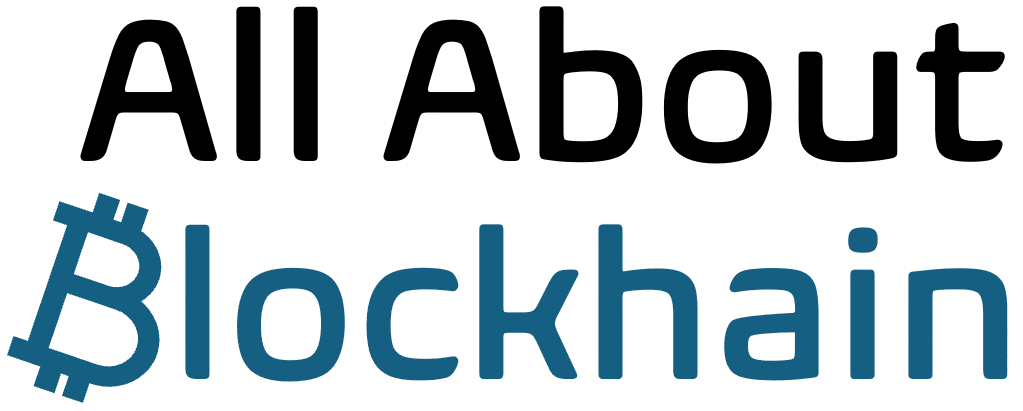Introduction
You’ve chosen your marketplace and you’re ready to dive in. But if you’re new to Web3, the process of “creating an account” can be confusing. Unlike traditional websites, you won’t be filling out a form with your email and password. Instead, you’ll be using your crypto wallet as your passport.
This wallet-based login is the cornerstone of Web3 security and identity. It means you own your account completely—but it also means you carry the full responsibility for keeping it safe. Getting this first step right is critical to protecting your digital assets.
This guide provides a secure, step-by-step walkthrough for setting up your first NFT marketplace account. We’ll cover everything from preparing your wallet to understanding gas fees, ensuring you start your journey on the right foot.
1. Prerequisite: Set Up Your Crypto Wallet
Your wallet is your key to every NFT marketplace. You must have one before you can proceed.
- Choose a Wallet: For beginners, a browser extension wallet like MetaMask (for Ethereum-based chains) or Phantom (for Solana) is the most common starting point.
- Install Securely: Only download wallets from their official websites (e.g., metamask.io, phantom.app). Never from a third-party app store or a link in a Discord DM.
- Create & Secure Your Seed Phrase: When you create a new wallet, it will generate a Secret Recovery Phrase (usually 12 or 24 words). This is the master key to your entire wallet.
- WRITE IT DOWN on paper and store it in a safe place.
- NEVER digitize it. No photos, no text files, no cloud storage.
- NEVER share it with anyone. Ever.
2. The Universal Process: Connecting Your Wallet
The steps are nearly identical across all major marketplaces like OpenSea, Blur, Magic Eden, and Rarible.
- Go to the Official Website: Navigate to the marketplace’s official URL. Double-check the address! Scammers create fake sites with similar URLs (e.g., “0pensea.io”).
- Find the “Connect Wallet” Button: This is always prominently displayed in the top right corner of the site.
- Select Your Wallet Type: A pop-up window will appear showing a list of supported wallets (e.g., MetaMask, WalletConnect, Coinbase Wallet).
- Approve the Connection in Your Wallet: Your wallet extension will pop up and ask you to Sign a message to connect. This is a cryptographic signature that proves you own the wallet. It does NOT cost gas fees and does NOT give the marketplace permission to move your funds.
- Set Up Your Profile (Optional): After connecting, you may be prompted to add a username, email, and profile picture. This is optional but can help with social features. Your wallet address is your primary identifier.
Important: You are not “creating an account” on the marketplace’s server. You are simply granting their interface permission to view the assets in your wallet and suggest transactions for you to approve.
3. Platform-Specific Nuances
While the core process is the same, some platforms have slight variations:
- OpenSea: Offers the most traditional “profile” setup. You can add a bio, social links, and an email for notification purposes.
- Blur: Highly focused on traders. Its connection process is minimalistic and fast, reflecting its no-frills, performance-oriented design.
- Magic Eden: The process is identical, but you’ll need to ensure your wallet is set to the correct network (e.g., Solana Mainnet for Phantom).
- Rarible: Also uses standard wallet connection but may have more prompts related to its community and protocol features.
4. Critical Security Checklist
Your security is your responsibility. Follow these rules without exception.
- Bookmark Official Sites: Bookmark the real OpenSea, Blur, etc., to avoid ever googling and clicking a fake sponsored ad.
- Verify Every Transaction: Your wallet will pop up for every action (listing, bidding, buying). Always verify the details—especially the website domain requesting the signature—before clicking “Confirm.”
- Understand “Sign” vs. “Approve”:
- Sign: A free action that simply proves ownership. Used for logging in.
- Approve: A transaction that grants a smart contract permission to interact with a specific token in your wallet. This costs gas and requires careful scrutiny.
- Set Spending Caps: When approving a contract, if possible, set a spending cap only for the specific amount you need (e.g., the price of one NFT), not an unlimited amount.
- Beware of DM Scams: Support will never DM you first. Anyone offering help in a private message is a scammer. Block and report them immediately.
5. What’s Next? Preparing for Your First Transaction
Once your wallet is connected, you’re ready to interact. But before you do, understand these concepts:
- Get Native Currency: To perform any on-chain action (minting, buying), you need the blockchain’s native currency for gas fees. For Ethereum, this is ETH. For Polygon, it’s MATIC. For Solana, it’s SOL. You can buy this on a centralized exchange (like Coinbase) and send it to your wallet address.
- Understand Gas Fees: Gas fees are network fees, not marketplace fees. They fluctuate based on how busy the network is. Be prepared for them.
- Start Small: For your first purchase, consider a low-cost NFT on a chain with cheap gas fees, like Polygon, to get comfortable with the process without significant risk.
Conclusion: You Are Your Own Bank
Creating an NFT marketplace account is less about registration and more about claiming your identity on the decentralized web. By connecting your wallet, you are asserting ownership and control. This power comes with the absolute responsibility to be your own security guard.
By following this guide—securing your seed phrase, verifying every connection, and understanding the basics of transactions—you build a strong, secure foundation for all your future NFT activities. Welcome to Web3. The keys are in your hands; guard them wisely.
FAQ
Q: I connected my wallet but don’t see my NFTs. What’s wrong?
A: This is common. First, ensure you are on the correct blockchain network in your wallet (e.g., Ethereum Mainnet, not a testnet). Second, the marketplace might need a moment to index your assets. You can usually force a refresh. If your NFTs are on a less common blockchain, ensure the marketplace supports it.
Q: Is it safe to connect my wallet to multiple marketplaces?
A: Yes. Connecting your wallet to view your assets is low-risk. The danger comes from blindly signing malicious transactions, not from the connection itself. You can safely have your wallet connected to OpenSea, Blur, and others simultaneously.
Q: What if I lose access to my wallet?
A: This is why your Secret Recovery Phrase is everything. If you lose your laptop or your MetaMask password, you can recover your entire wallet on a new device using only your seed phrase. Without it, your assets are permanently lost. No customer support can recover them.
Q: Do I need a separate wallet for each marketplace?
A: No. Your single wallet is your universal key. You use the same wallet to access every marketplace and dApp (decentralized application) in the Web3 ecosystem. You can manage all your assets from one place.