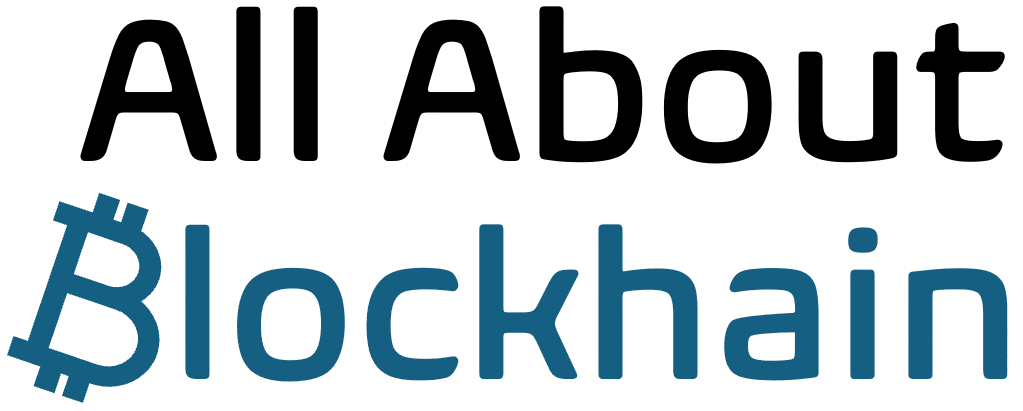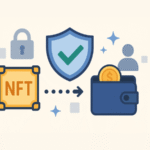Introduction
With the rise of crypto hacks and phishing scams, securing your digital assets is more critical than ever. Two-factor authentication (2FA) adds an extra layer of protection beyond just a password, making it significantly harder for hackers to access your accounts.
In this guide, you’ll learn:
- What 2FA is and why it’s essential for crypto security
- The best 2FA methods (SMS, Authenticator Apps, Hardware Keys)
- Step-by-step setup for major exchanges (Binance, Coinbase, Kraken)
- Common mistakes to avoid
By the end, you’ll know exactly how to lock down your crypto accounts like a pro. Let’s get started!
Why Two-Factor Authentication (2FA) is a Must for Crypto
What is 2FA?
Two-factor authentication (2FA) requires two forms of verification before granting account access:
- Something you know (password)
- Something you have (phone, authenticator app, or hardware key)
Why Crypto Users Need 2FA
- Prevents Unauthorized Access – Even if your password is stolen, hackers can’t log in without the second factor.
- Protects Against Phishing – Fake login pages won’t help attackers without your 2FA code.
- Secures Withdrawals – Many exchanges require 2FA for fund transfers.
Types of 2FA (Ranked from Least to Most Secure)
- SMS (Text Message Codes) – Easy but vulnerable to SIM-swapping.
- Authenticator Apps (Google Authenticator, Authy) – More secure than SMS.
- Hardware Keys (YubiKey, Ledger Nano) – The gold standard for security.
How to Set Up 2FA on Major Crypto Exchanges
1. Setting Up 2FA on Binance
Best Method: Google Authenticator or Authy
Step-by-Step Guide:
- Log in to your Binance account.
- Go to Security > Two-Factor Authentication (2FA).
- Click Enable next to Google Authentication.
- Scan the QR code with Google Authenticator or Authy.
- Enter the 6-digit code and your Binance password to confirm.
Backup your recovery key in case you lose your phone!
2. Setting Up 2FA on Coinbase
Best Method: Google Authenticator or YubiKey
Step-by-Step Guide:
- Log in to Coinbase and go to Settings > Security.
- Under 2FA, select Authenticator App.
- Scan the QR code with Google Authenticator or Authy.
- Enter the verification code to complete setup.
🛡 For Maximum Security: Use a YubiKey for hardware-based 2FA.
3. Setting Up 2FA on Kraken
Best Method: Authy or YubiKey
Step-by-Step Guide:
- Log in and go to Security > Two-Factor Authentication.
- Choose Authy or Google Authenticator.
- Scan the QR code and enter the generated code.
- Confirm with your password.
Avoid SMS 2FA—Kraken allows disabling it for better security.
Best 2FA Apps for Crypto Security
1. Google Authenticator (Best for Beginners)
- Free & easy to use
- No cloud backups (lose phone = lose access)
2. Authy (Best Backup Option)
- Encrypted cloud backups
- Multi-device support
3. YubiKey (Most Secure)
- Physical key, unhackable via phishing
- Works with Binance, Coinbase, Kraken
Common 2FA Mistakes to Avoid
- Using SMS 2FA – Vulnerable to SIM-swap attacks.
- Not Backing Up Recovery Keys – Lose your phone = locked out forever.
- Using the Same 2FA for Multiple Accounts – If one is compromised, all are at risk.
What to Do If You Lose 2FA Access
- Use Backup Codes – Most exchanges provide them during setup.
- Contact Support – Verify identity to regain access.
- Reset 2FA – Some exchanges allow disabling it via email confirmation.
Conclusion: Lock Down Your Crypto Accounts Today
Two-factor authentication (2FA) is the easiest way to prevent 99% of crypto hacks. Whether you use an authenticator app or a YubiKey, enabling 2FA should be your #1 security priority.
Action Steps:
- Enable 2FA on all crypto accounts today.
- Ditch SMS 2FA—switch to Google Authenticator or Authy.
- Consider a YubiKey for maximum protection.