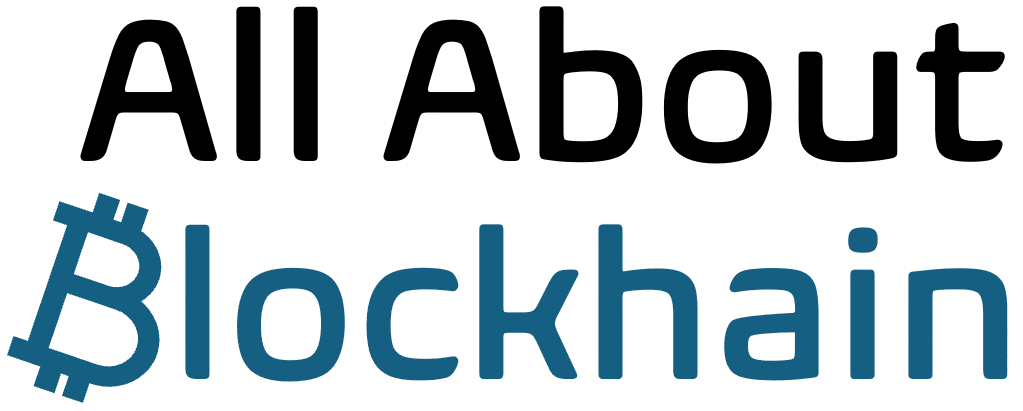Introduction
A crypto wallet is your passport to the decentralized world. It’s not just for storing assets; it’s your identity for using DeFi, NFTs, and Web3. This guide will walk you through:
- Choosing between a software or hardware wallet
- The secure step-by-step setup process
- How to receive your first cryptocurrency
- Critical security practices from day one
Follow these steps to create a wallet that keeps you in control and your assets safe.
1. Choose Your Wallet Type
The first decision is between a “hot” wallet (connected to the internet) for convenience and a “cold” wallet (offline) for maximum security.
| Wallet Type | Pros | Cons | Best For |
|---|---|---|---|
| Software (Hot) Wallet (e.g., MetaMask, Trust Wallet) | Free, easy to use, instant setup, connects to dApps | Less secure (online), vulnerable to phishing | Beginners, small amounts, daily DeFi/NFT use |
| Hardware (Cold) Wallet (e.g., Ledger, Trezor) | Maximum security, immune to online hacks, holds private keys offline | Costs money (~$79+), less convenient for frequent use | Long-term storage, large amounts of crypto |
Recommendation: Start with a software wallet like MetaMask to learn. Once you have more than $500 in crypto, invest in a hardware wallet.
2. How to Set Up a Software Wallet (MetaMask Example)
Step 1: Download from the Official Source
- For Chrome/Brave/Edge: Go to the Chrome Web Store and search for “MetaMask.” Only install the extension with the developer listed as “MetaMask.”
- For Mobile: Go to the official Apple App Store or Google Play Store. Avoid third-party app sites.
⚠️ Warning: Never download wallet software from links in emails, Discord, or Google ads. These are often phishing scams. Always go directly to the official website or store.
Step 2: Create a New Wallet
- Click “Create a New Wallet.”
- Agree to the terms (read them if you wish).
- You will be prompted to create a strong password. This password only locks the app on your device; it does not recover your funds.
Step 3: Secure Your Seed Phrase (THE MOST IMPORTANT STEP)
The wallet will now generate your Secret Recovery Phrase (usually 12 or 24 random words).
- Write It Down: Use a pen and paper. Do not take a screenshot, type it into a document, or store it digitally in any way.
- Store It Securely: Keep this paper in a safe place, like a lockbox or safe. Anyone with these words can steal all your assets.
- Verify the Phrase: The app will ask you to confirm the words by selecting them in the correct order. This ensures you wrote them down correctly.
Your seed phrase is your master key. It is more important than your password or the device itself.
Step 4: Your Wallet is Ready!
You’ll now see your wallet’s dashboard, showing your account address and balance (which will be zero).
3. How to Set Up a Hardware Wallet (Ledger Example)
Step 1: Purchase & Unbox
- Only buy from the official Ledger.com or authorized resellers. Never buy a used hardware wallet.
- Ensure the box is sealed and the device screen is blank.
Step 2: Initialize the Device
- Connect the device to your computer and follow the on-screen instructions on Ledger Live (the companion app).
- The device will prompt you to “Configure as new device.”
Step 3: Write Down the Seed Phrase
- The device itself will generate the 24-word recovery phrase and display it on its own screen.
- Write each word down on the provided recovery sheet as it appears on the device. The computer screen should never see your seed phrase.
- Confirm the phrase by selecting the words on the device’s buttons.
Step 4: Install Apps & Create Accounts
- Use Ledger Live to install “apps” for the cryptocurrencies you own (e.g., Bitcoin, Ethereum).
- The app will then generate your public receiving addresses.
4. How to Receive Crypto
- Find Your Address: In your wallet, click “Receive” or “My Account.” You’ll see a long string of letters and numbers and a QR code.
- Copy the Address: Click to copy it exactly. Always double-check the first and last 4 characters.
- Send a Test Transaction: When sending from an exchange for the first time, send a small test amount (e.g., $10 worth) to ensure everything works.
- Wait for Confirmation: The transaction will appear in your wallet after it is confirmed on the blockchain (can take from a few seconds to an hour).
⚠️ Important: You can share your public receiving address with anyone. Never share your private key or seed phrase.
5. Next Steps & Security Audit
Now that your wallet is active, make it secure:
- [ ] Seed Phrase is offline on paper/metal.
- [ ] Password is strong and unique.
- [ ] Bookmarked the wallet’s website/dApp.
- [ ] Enabled all in-app security settings (e.g., auto-lock).
- [ ] Understood the difference between a public address and a private key.
Conclusion
You’ve successfully created your gateway to Web3. Remember:
- Security is your responsibility. Exchanges can be hacked; your properly secured wallet cannot.
- Your seed phrase is everything. Guard it with your life.
- Start small. Practice with small amounts to build confidence.
You are now in control of your own digital assets. Welcome to decentralization.
FAQ
Q: I lost my seed phrase. What do I do?
A: If you lose your seed phrase, your funds are permanently lost. There is no “Forgot Password” option. This is why writing it down and storing it securely is the first and most important step.
Q: Can I have the same wallet on multiple devices?
A: Yes. You can import an existing wallet into a new device using your seed phrase. This will give you access to the same accounts on both devices.
Q: What happens if my hardware wallet breaks?
A: Your crypto is not on the device. It’s on the blockchain. The device just stores your keys. You can buy a new Ledger/Trezor, select “Recover with seed phrase,” and enter your original 24 words to regain access.
Q: Is it safe to connect my wallet to websites?
A: It is generally safe to connect to reputable dApps (like Uniswap or OpenSea). However, be extremely cautious about the permissions you grant. Never sign a transaction you don’t understand.